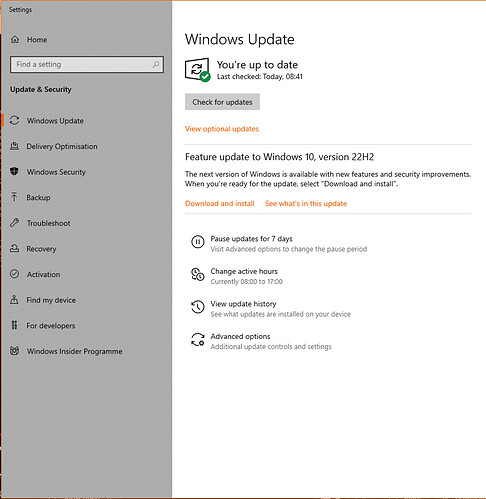Setting up Nvidia GPU to use CUDA
-
Install GeForce Experience
-
Install GeForce Game Ready Driver
-
Click check for updates and install if required
-
Do NOT install CUDA, Game Ready Driver will already support this which will be available to the WSL environment via Magic
Running Argos Train on Docker
docker run --gpus all -it argosopentech/argostrain /bin/bash
If it already exists
docker container attach argostrain
Initialize
su argosopentech
source ~/argos-train-init
Add data from Download Text for Training to data-index.json for each .argosdata file
{
"name": "<dataSource>",
"type": "data",
"from_code": "<codeFrom>",
"to_code": "<codeTo>",
"size": <size>,
"reference": "",
"links": [
"<linkToArgosdataFile>"
]
}
Train
argos-train
You will then get some prompts, for English to Thai enter the following:
From code (ISO 639): en
To code (ISO 639): th
From name: English
To name: Thai
Version: 1.0.0
On finish you should see something like this
Testing Model
pip install argostranslate
pip install pathlib
python
import argostranslate.package
import argostranslate.translate
import pathlib
argostranslate.package.update_package_index()
package_path = pathlib.Path("<file_name>.argosmodel")
argostranslate.package.install_from_path(package_path)
translatedText = argostranslate.translate.translate(term, from_code, to_code)
Troubleshooting
If you have CUDA issues this could be because your WSL version is not up to date. To update perform the following steps:
-
Go to Settings > Check for Updates
-
Select Advanced Options and turn on receiving updates for other products (WSL)
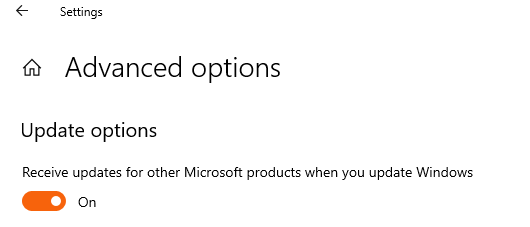
-
Go back and select “Check for updates” and install any updates. Restart and you should have the latest WSL version; you can check this with
wsl cat /proc/versionand you want a version greater than 5.10.43